Hello, world
Your first function
First, you'll create and compile a simple AWS Lambda function on your local machine. Then you'll upload that compiled function using the AWS Management Console. Finally, you'll test your function in the Management Console using a simple test event.
Create a simple function
main.go
In an empty folder, create a file main.go and paste the following contents:
package main
import (
"context"
"fmt"
"github.com/aws/aws-lambda-go/lambda"
)
type Input struct {
Name string `json:"name"`
}
func handler(ctx context.Context, name Input) (string, error) {
return fmt.Sprintf("Hello, %s!", name.Name), nil
}
func main() {
lambda.Start(handler)
}The highlighted lines show you how Lambda functions are both similar to and different from standalone programs written in Go:
package main- As with any executable Go program, you must declare a
mainpackage.
import (
"github.com/aws/aws-lambda-go/lambda"
)- You must import
github.com/aws/aws-lambda-go/lambdato executelambda.Start(), which tells the Lambda runtime which function will handle the event that triggers invocation of your function.
type Input struct {
Name string `json:"name"`
}
func handler(ctx context.Context, name Input) (string, error) {- Your Lambda function will be invoked with two arguments, a context and an event. The standard convention is to name your context object
ctx. In this case, you see a generic user-definedInputevent that is passed into the function. You will learn more about these events, their types, and how they are serialized and deserialized later in the workshop.
lambda.Start(handler)- After completing any one-time setup, your
mainfunction callslambda.Start()with a single parameter, a function that will be invoked each time an event is received.
The following code block lists valid handler signatures. TIn and TOut represent types compatible with the encoding/json standard library. For more information, see AWS Lambda Function Handler in Go in the AWS Lambda Documentation.
func ()
func () error
func (TIn), error
func () (TOut, error)
func (context.Context) error
func (context.Context, TIn) error
func (context.Context) (TOut, error)
func (context.Context, TIn) (TOut, error)Makefile
In the same folder where you created main.go, create a file Makefile and paste the following contents:
.PHONY: clean build package
clean:
rm -rf ./hello package.zip
build:
go get github.com/aws/aws-lambda-go/lambda
GOOS=linux GOARCH=amd64 go build -o hello .
package:
zip -r package.zip hello
This simplified Makefile gives you three basic commands you will use to compile and package your Lambda function:
make clean: remove the compiled executable and zipped packagemake build: compile the program to run in the Lambda go1.x runtime.make package: zip the compiled function for upload to the Management Console
The GOOS=linux and GOARCH=amd64 environment variables in the make build step allow you to build a binary that will run in the Lambda environment regardless of whether you develop locally in macOS, Linux, or Windows.
Run the following commands in a terminal in the directory where you created main.go and Makefile:
make clean
make build
make packageIf you receive the error go: cannot find main module; see ‘go help modules’ you probably still have GO111MODULE=on set in your environment. If you're using a sh-like shell, unset GO111MODULE or export GO111MODULE=auto should put things back into auto mode. See this GitHub issue for additional information.
Below you can see the results of running the make build and make package commands on macOS, showing that the built binary is a Linux ELF 64-bit executable, not a Mach-O executable.
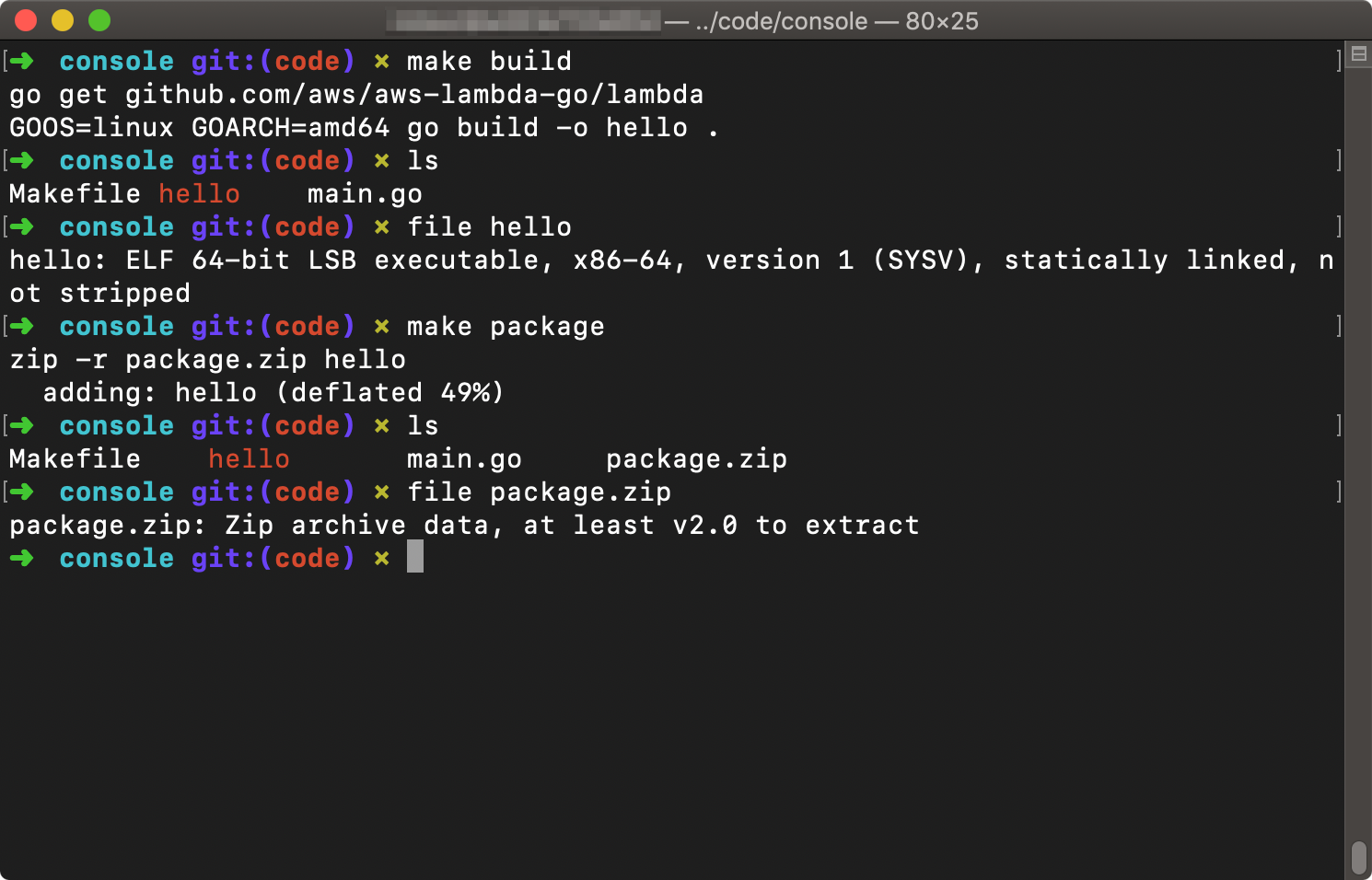
Building and packaging a simple AWS Lambda function in Go
Upload your function
Now that you've built and packaged your function, you must upload it to the AWS Management Console.
- In the Lambda console, choose “Create function”.
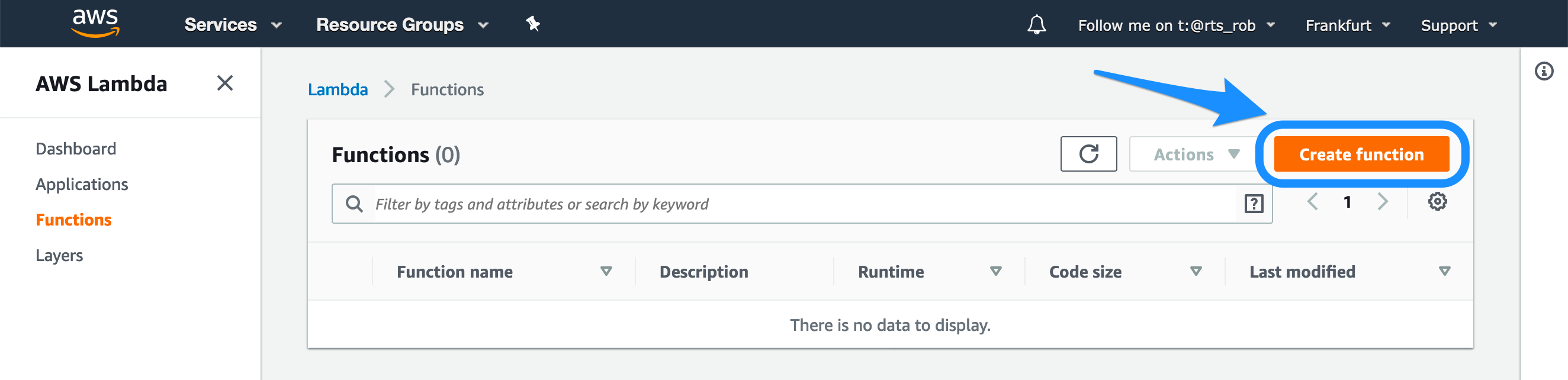
AWS Lambda console
- In the “Create function” screen that appears:
- choose “Author from scratch”
- give your function a name, such as “HelloWorld”
- choose the “Go 1.x” runtime
- choose “Create function”
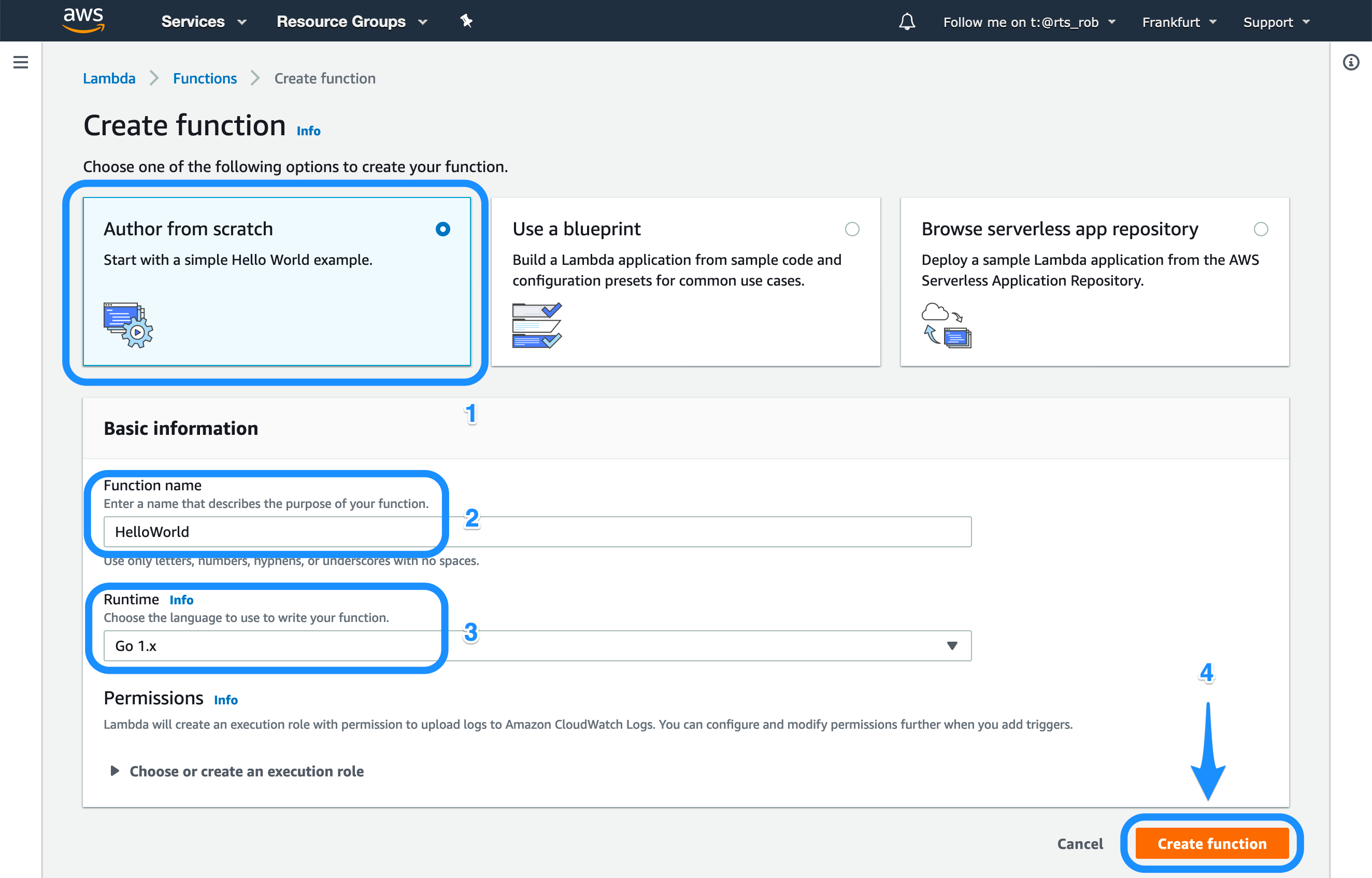
Creating an AWS Lambda function
- On the function configuration page:
- change the “Handler” to match the filename of the executable you built, in this case,
hello - choose
Uploadand select thepackage.zipfile you created previously - choose
Save
- change the “Handler” to match the filename of the executable you built, in this case,
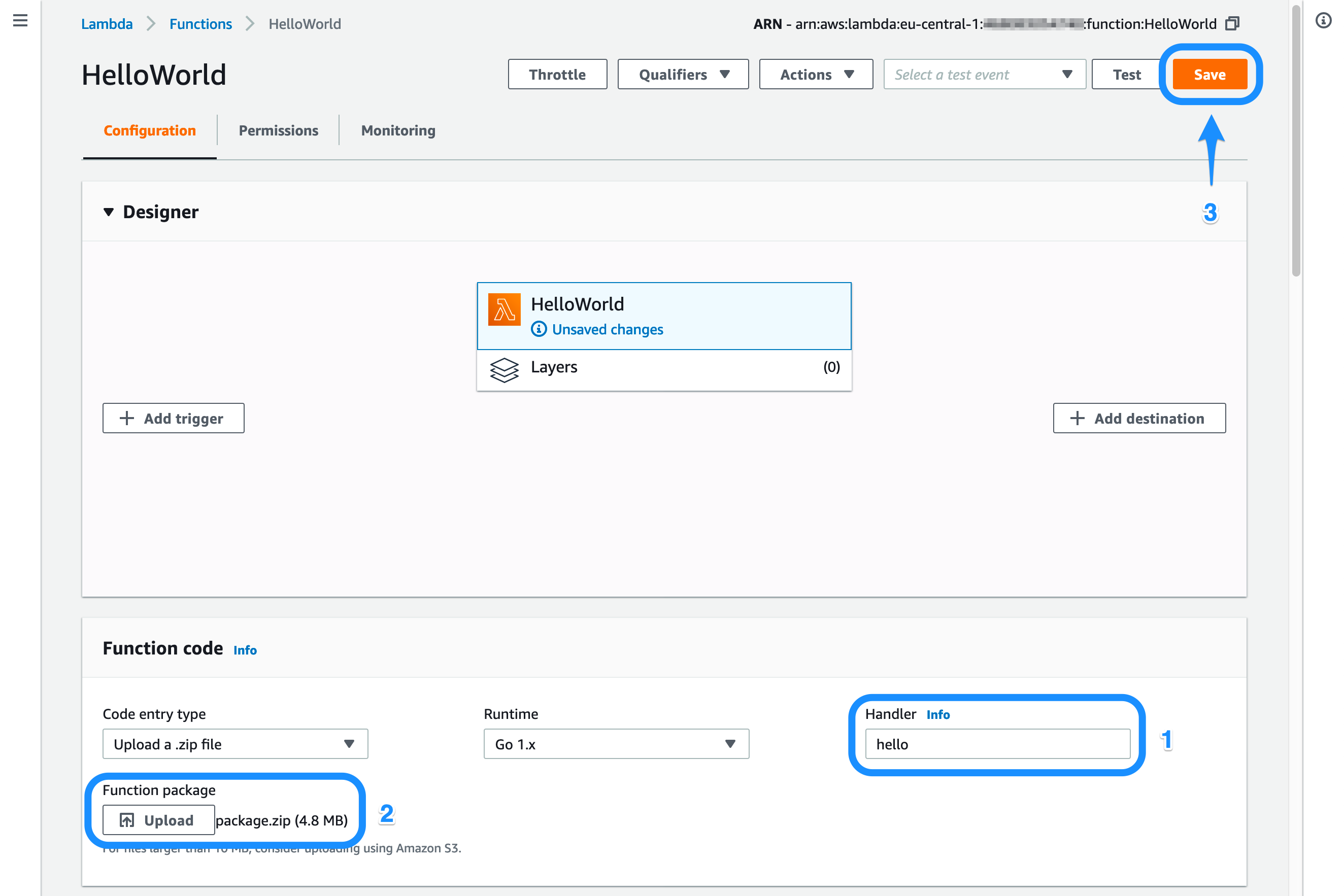
Uploading package.zip
Invoke your function
Before running your Lambda function for the first time, it's helpful to understand the Lambda invocation cycle. A Lambda is executed in three steps:
-
An event source emits an event that triggers the Lambda function to begin execution. The event source can be either:
- synchronous, such as an HTTP request to Amazon API Gateway, or
- asynchronous, such as an S3 event notifications
-
A Lambda function receives the event and performs some sort of processing that implements your business logic.
-
The Lambda function sends its result to a destination. The destination can be:
- the caller, in the case of a synchronous invocation
- a named destination, such as Amazon EventBridge or an Amazon SQS queue, in the case of an asynchronous invocation
The invocation cycle looks as follows:
For your first Lambda function, you will create a basic test event in the Management Console and use that event to synchronously invoke your function.
Create a test event
In the function Configuration page, activate the “Select a test event” menu and choose “Configure test events”.

Configuring a test event
In the “Configure test event” screen that appears, give your test event a name, paste the following JSON into the text box, and choose “Create”.
{
"name": "GoDays Berlin"
}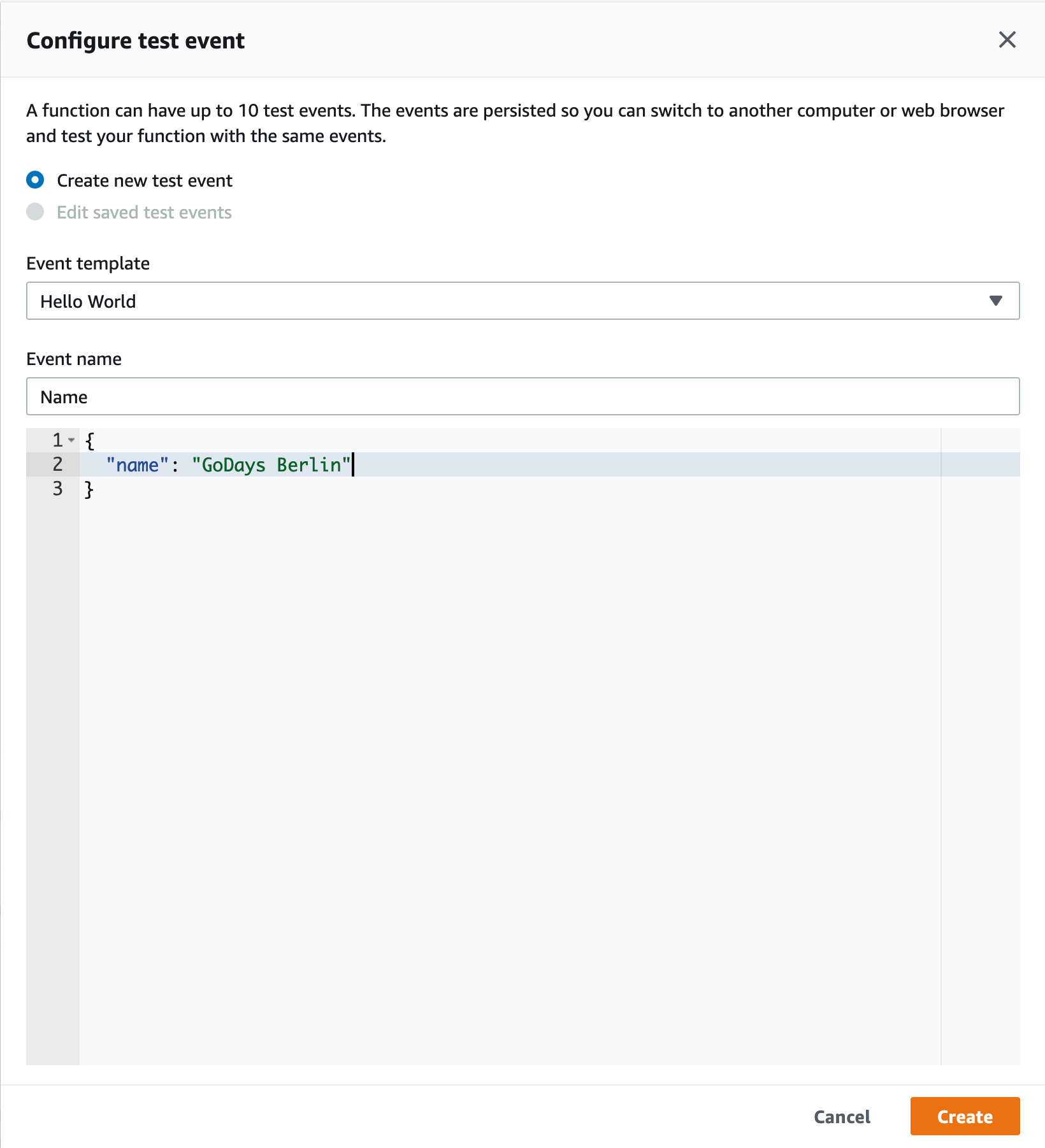
Test event data
Invoke your function
Now you can invoke your function for the first time! Ensure that the event you created is selected and choose “Test”.

Testing the function
Expand the “Execution result” area that appears. You should see the following:
- A successful execution result with a link to the execution logs.
- The return value of your function, in our case “Hello, GoDays Berlin!”
- The “Log output” of this invocation of your Lambda function.
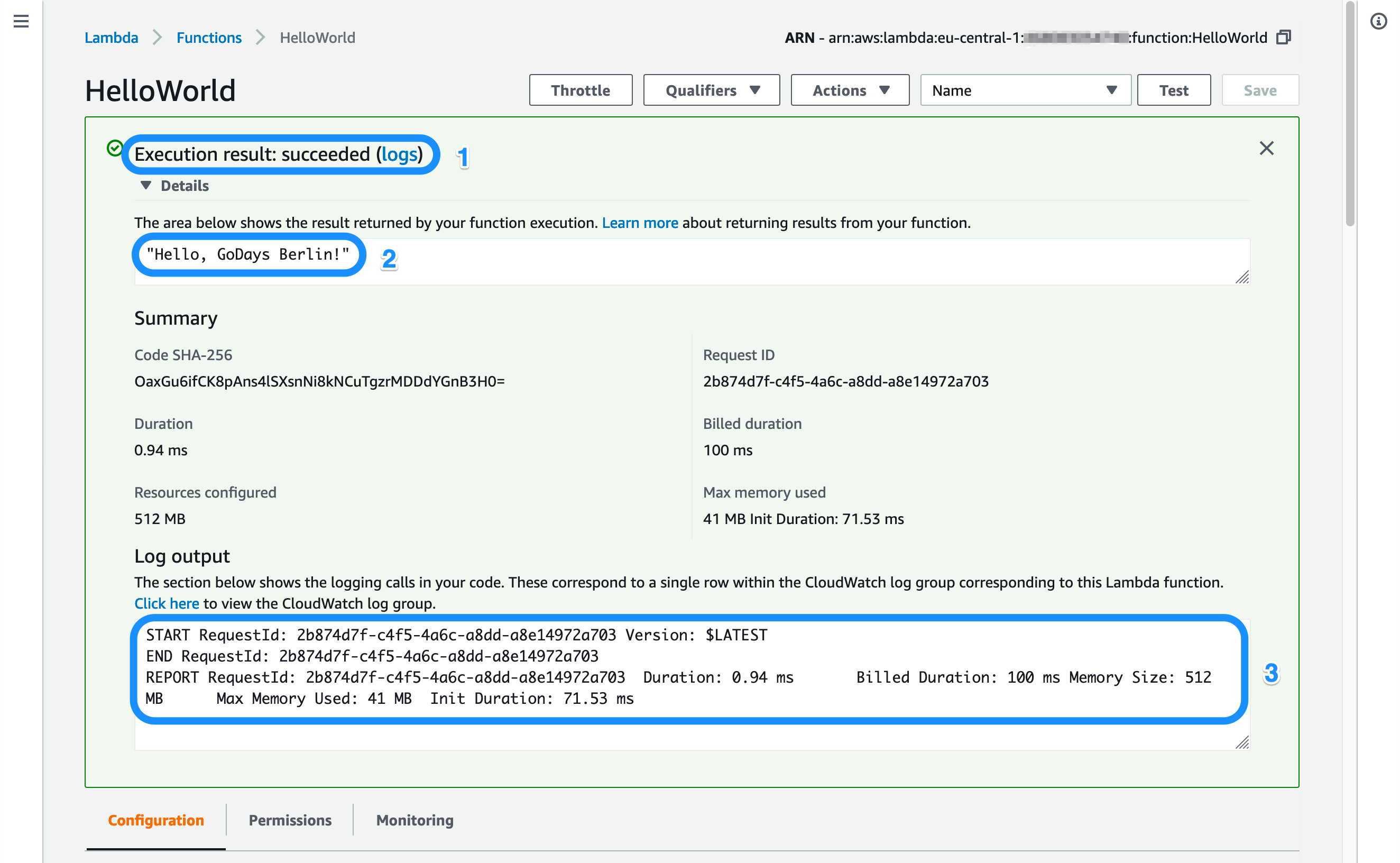
Displaying function execution results
Summary
In this section you learned how to:
- create a simple Lambda function in Go
- compile, package, and upload your Lambda function to the AWS Management Console
- create a test event for your Lambda function
- execute your Lambda function