Event Engine
Only complete this section if you are at an AWS-proctored event, such as re:Invent, GoDays, or an Immersion Day. If you are running the workshop on your own, go to AWS Account.
Login to AWS Event Engine
This workshop creates an AWS account for you to use. You will need the Participant Hash provided upon entry and your email address to track your unique session.
-
Connect to the portal by clicking the button or browsing to https://dashboard.eventengine.run. You will see the following screen:
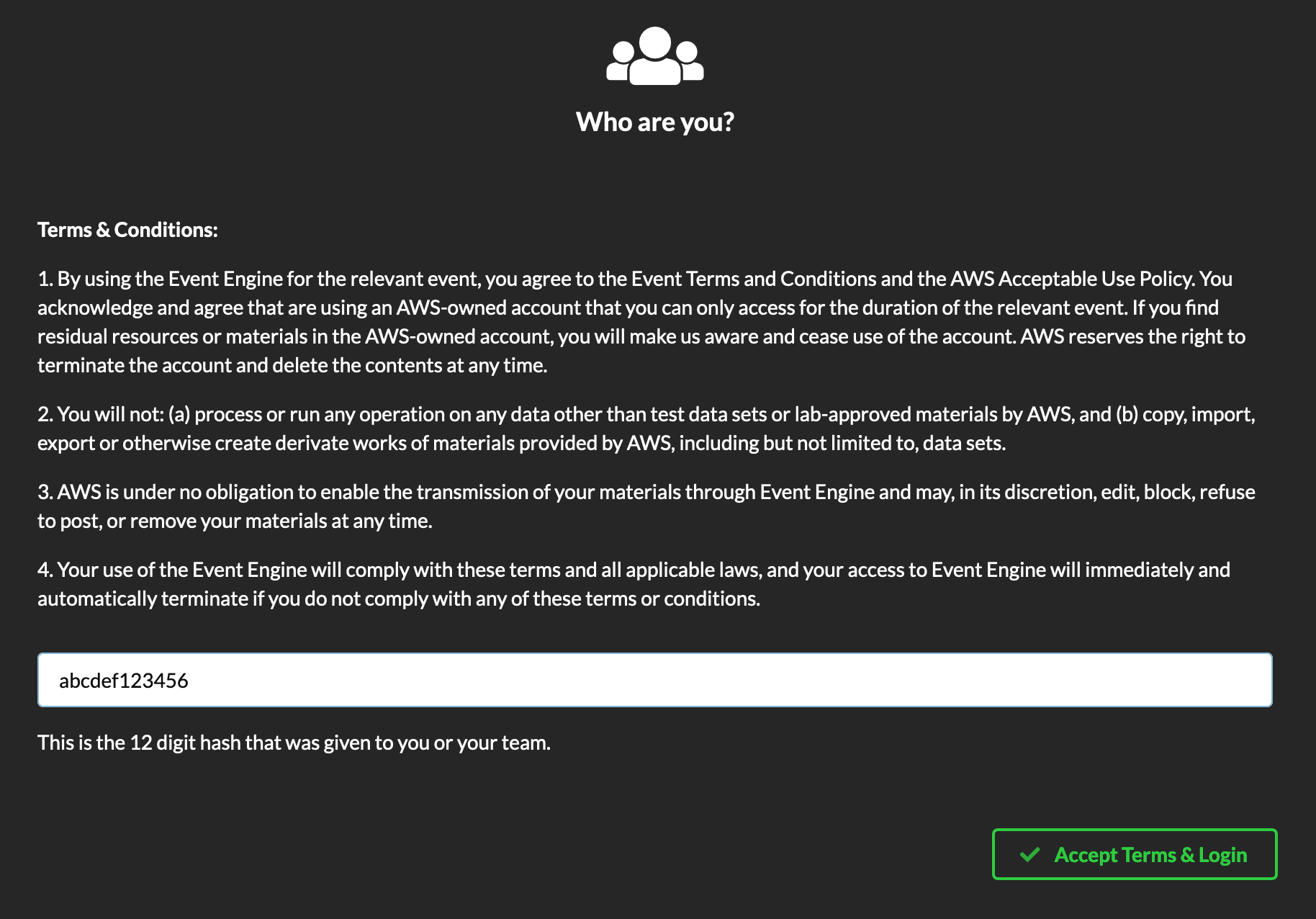
-
Enter the provided hash in the text box. The button on the bottom right corner changes to Accept Terms & Login. Click on that button to continue.
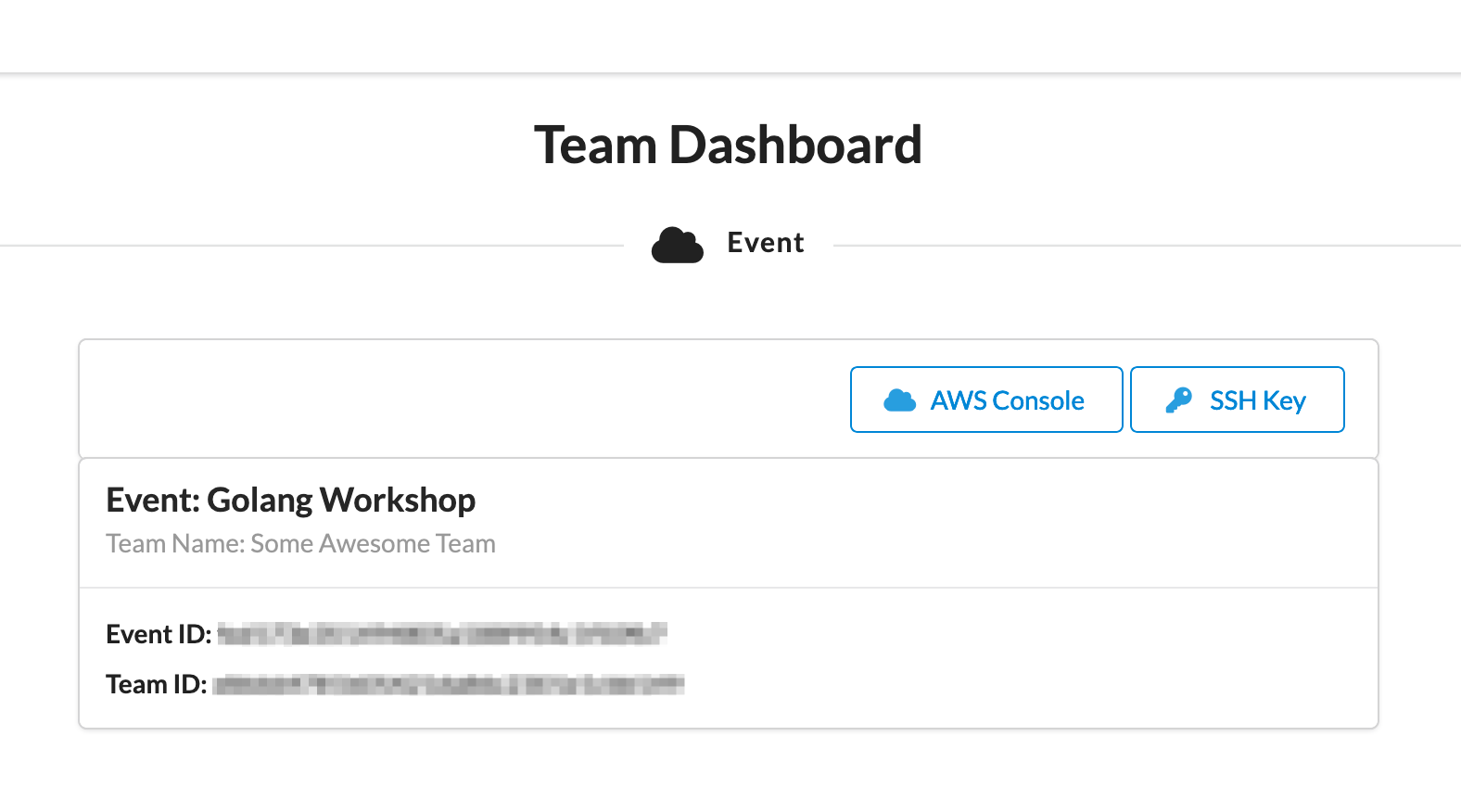
AWS command line profile
-
Click on AWS Console on the team dashboard
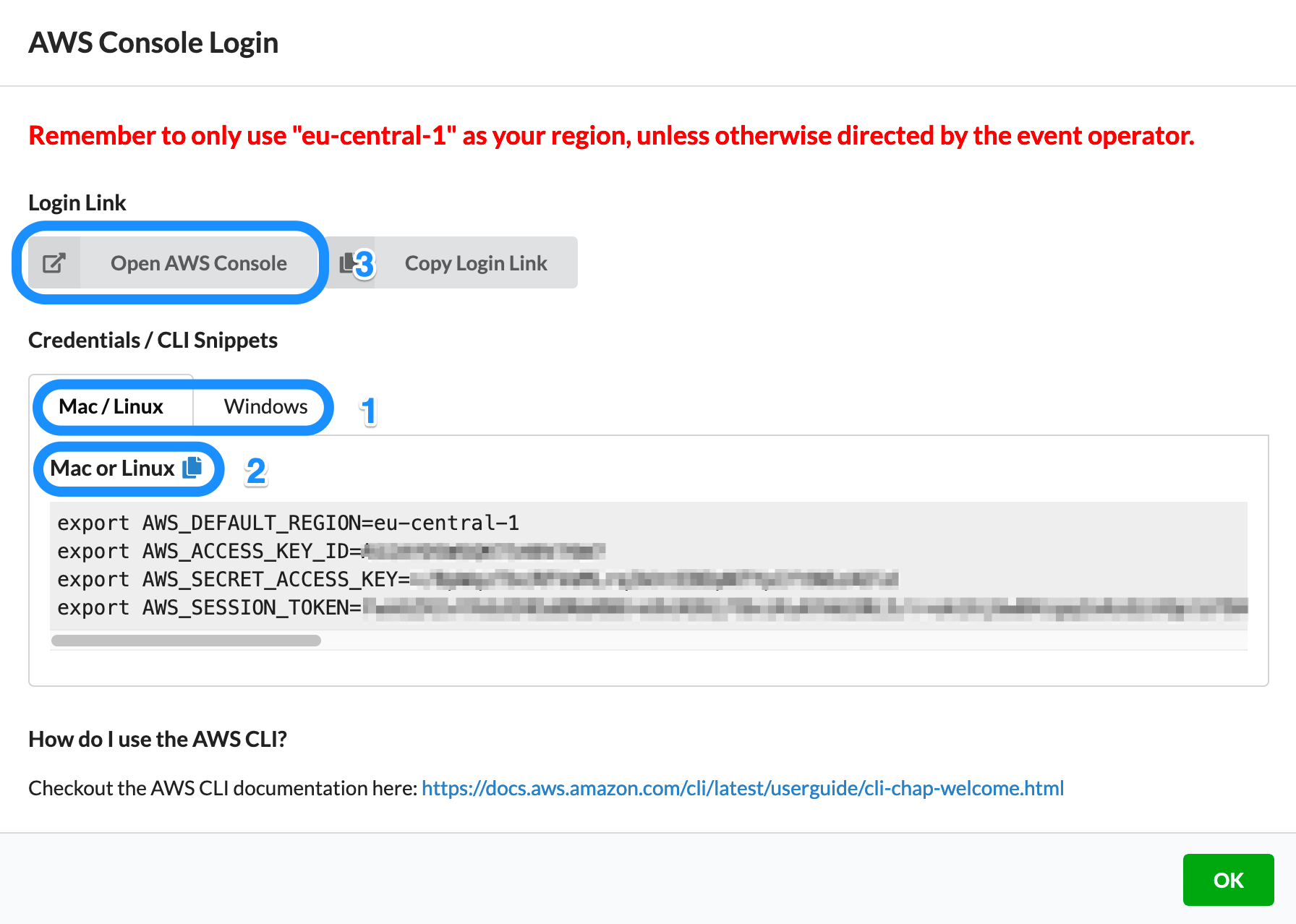
In the dialog that appears, choose your operating system (1) and then choose the copy icon (2) to copy your credentials. Paste your credentials into the terminal window where you will complete the workshop.
You will need to perform the above step in any terminal window that you use for the workshop.
For additional information, see the AWS CLI documentation.
AWS Management Console
- From the team dashboard, click on Open AWS Console (3). This will open the AWS Management Console in a new browser tab.